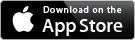At Home Baker

Some useful tools for the home cook/baker.
1. Ingredient List - designed to allow you to easily create and access a handy list of ingredients and the quantity of each ingredient for your recipes. Simply add the ingredients and the quantity under the name of a recipe. You can even put down notes and modify the ingredients as you refine your recipe over time. Bring the list along for your shopping. (The free version is limited to 9 saved recipe only.
Adapt the quantity. A very useful feature is that the list helps you easily adapt the recipe for different quantities. Simply enter the number you want in one of the text field and the quantity of all other ingredients will be updated proportionately.
Alternatively, change the number of serves, and the ingredient quantity will update automatically.
Create a shopping list. Send the ingredient to the Reminder App with one click. (available only in the Enhanced Version)
Convert the unit. The ingredient list integrates with the app's conversion function, allowing you to easily convert the units. Simply, touch hold an ingredient. (available only in the Enhanced Version)
Share it. You can share the ingredients with your friends via email, facebook, twitter, etc.
Dropbox. You can export/ import your recipe to your Dropbox. This is a great way to save a backup copies of your favourite recipe.
2. Conversion tools:
(i) Liquid conversions - convert between metric, cups, imperial, teaspoon, tablespoon (Australia), tablespoon (UK)
(ii) Cup measures - convert between metric, cups and imperial for various ingredients, e.g. if the recipe say 2 cups of raisins, what is that in terms of gram or ounce?
(iii) Temperature conversions (enhanced version only) plus handy list of standard cooking temperatures
(iv) Weight conversion (enhanced version only)
(v) Length conversion (enhanced version only)
3. Cooking Timer
A simple timer to help with your cooking. Once you have started the timer, you will be informed once the time is up. It will even remind you through notification even if the app is not currently active. (available only in the Enhanced Version)
Check out our Gourmet Cooking Timer app too - it has the same basic feature set as the Cooking Timer in the AtHomeBaker app plus many more.
Designed to work on all iOS device running iOS 6.0 or above. Optimized for iOS 7.
If you like this tool, come visit us - athomebaker.com.
1. Ingredient List - designed to allow you to easily create and access a handy list of ingredients and the quantity of each ingredient for your recipes. Simply add the ingredients and the quantity under the name of a recipe. You can even put down notes and modify the ingredients as you refine your recipe over time. Bring the list along for your shopping. (The free version is limited to 9 saved recipe only.
Adapt the quantity. A very useful feature is that the list helps you easily adapt the recipe for different quantities. Simply enter the number you want in one of the text field and the quantity of all other ingredients will be updated proportionately.
Alternatively, change the number of serves, and the ingredient quantity will update automatically.
Create a shopping list. Send the ingredient to the Reminder App with one click. (available only in the Enhanced Version)
Convert the unit. The ingredient list integrates with the app's conversion function, allowing you to easily convert the units. Simply, touch hold an ingredient. (available only in the Enhanced Version)
Share it. You can share the ingredients with your friends via email, facebook, twitter, etc.
Dropbox. You can export/ import your recipe to your Dropbox. This is a great way to save a backup copies of your favourite recipe.
2. Conversion tools:
(i) Liquid conversions - convert between metric, cups, imperial, teaspoon, tablespoon (Australia), tablespoon (UK)
(ii) Cup measures - convert between metric, cups and imperial for various ingredients, e.g. if the recipe say 2 cups of raisins, what is that in terms of gram or ounce?
(iii) Temperature conversions (enhanced version only) plus handy list of standard cooking temperatures
(iv) Weight conversion (enhanced version only)
(v) Length conversion (enhanced version only)
3. Cooking Timer
A simple timer to help with your cooking. Once you have started the timer, you will be informed once the time is up. It will even remind you through notification even if the app is not currently active. (available only in the Enhanced Version)
Check out our Gourmet Cooking Timer app too - it has the same basic feature set as the Cooking Timer in the AtHomeBaker app plus many more.
Designed to work on all iOS device running iOS 6.0 or above. Optimized for iOS 7.
If you like this tool, come visit us - athomebaker.com.
Visually this is what the app looks like in action...
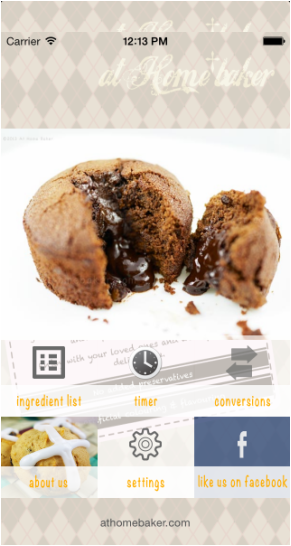
Recipe list
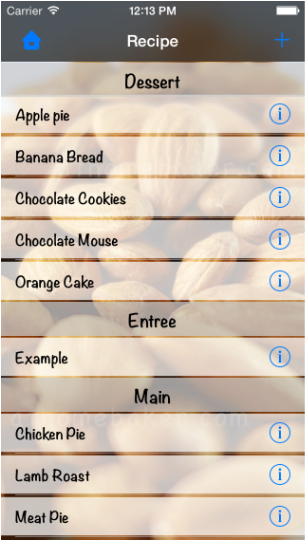
Here is where you can list and add the name of your recipes.
Click to see the Ingredient list (see below).
Click the blue disclosure button to see/ change the details of the recipe. You can add some notes here too.
To delete: simply swipe right on the row and click the "delete" button that appears.
Click to see the Ingredient list (see below).
Click the blue disclosure button to see/ change the details of the recipe. You can add some notes here too.
To delete: simply swipe right on the row and click the "delete" button that appears.
Ingredient list
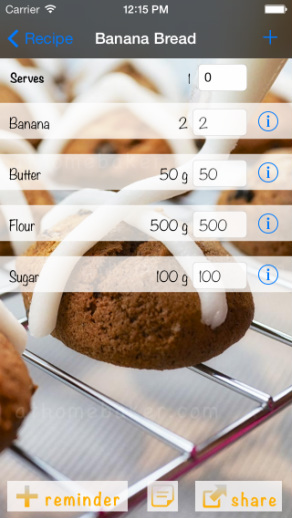
This list the ingredients and their quantities.
To add an ingredient: click the "+" button.
To delete an ingredient: simply swipe right on the row and click the "delete" button that appears.
To edit each ingredient: Click the blue disclosure button to see/ change the details of the recipe. You can add some notes here too.
Varying the Quantity
Enter the desire quantity for one of the ingredient in the white Text field. Then click 'Done' and the quantities of all other ingredients will be updated proportionately based on your input. e.g. change number of egg here to "8" will change the butter to "500g", chocolate to "500g", etc.
Create a shopping list. Click the '+ reminder' button on the bottom left. This will add all the ingredients and their quantities to the iPhone's or iPad's Reminder App. (available only in the Enhanced Version)
Convert the Unit
Touch hold an ingredient will bring up a 'Convert' menu. Clicking this menu will bring you to the appropriate conversion page of the app. (available only in the Enhanced Version)
To add an ingredient: click the "+" button.
To delete an ingredient: simply swipe right on the row and click the "delete" button that appears.
To edit each ingredient: Click the blue disclosure button to see/ change the details of the recipe. You can add some notes here too.
Varying the Quantity
Enter the desire quantity for one of the ingredient in the white Text field. Then click 'Done' and the quantities of all other ingredients will be updated proportionately based on your input. e.g. change number of egg here to "8" will change the butter to "500g", chocolate to "500g", etc.
Create a shopping list. Click the '+ reminder' button on the bottom left. This will add all the ingredients and their quantities to the iPhone's or iPad's Reminder App. (available only in the Enhanced Version)
Convert the Unit
Touch hold an ingredient will bring up a 'Convert' menu. Clicking this menu will bring you to the appropriate conversion page of the app. (available only in the Enhanced Version)
Simple conversions
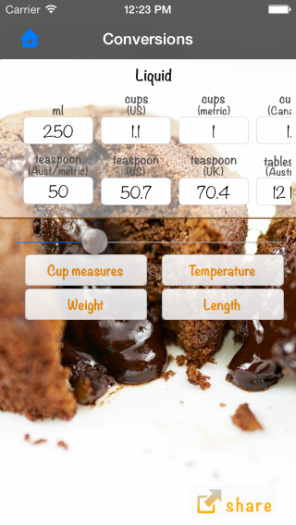
This allows you to convert between metric, cups (metrics), cups (US), cups (Canadian), imperial, teaspoon (metric), teaspoon (US), teaspoon (UK), tablespoon (Australia), tablespoon (UK), tablespoon (US).
To convert, simply enter the desire quantity in one of the Textfield and click "Done".
You can also use the slider to conveniently change the quantity. (available only in the Enhanced Version)
To convert, simply enter the desire quantity in one of the Textfield and click "Done".
You can also use the slider to conveniently change the quantity. (available only in the Enhanced Version)
Cup measure
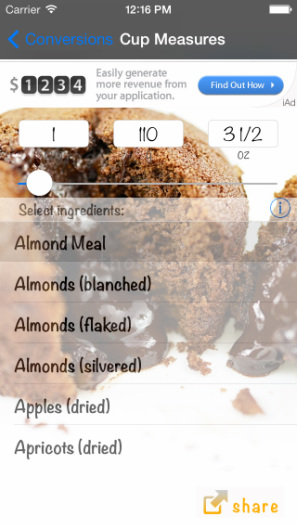
This allows you to convert between metric, cups and imperial for various ingredients, e.g. if the recipe say 2 cups of raisins, what is that in terms of gram or ounce?
Simply select the ingredient from the list. Then enter the desire quantity in the white Textfield and click "Done".
You can also use the slider to conveniently change the quantity. (available only in the Enhanced Version)
Simply select the ingredient from the list. Then enter the desire quantity in the white Textfield and click "Done".
You can also use the slider to conveniently change the quantity. (available only in the Enhanced Version)
Temperature conversion
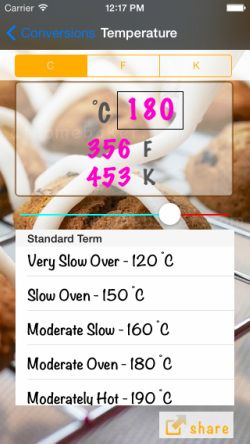
This allows you to convert temperature.
Simply select the input unit on top and enter the temperature.
Or you can also use the slider to increase and decrease the temperature.
Simply select the input unit on top and enter the temperature.
Or you can also use the slider to increase and decrease the temperature.
Timer
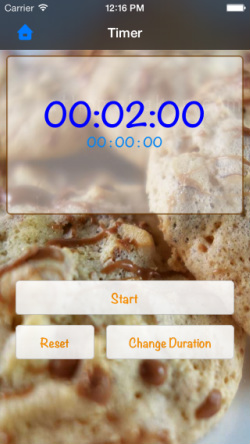
The timer is simple to use and will continue to remind you even if you are using the other functions of this app or even if the app is not currently active (provided that notification is enabled).
To start the timer: click Start. If you start a timer that was previously stopped (unless it has been reset), two additional information will be shown on screen:
(i) the original start time;
(ii) the total duration from the original start time.
To stop the timer: click Stop. This will also stop all notification.
To reset the timer: click Reset.
Changing duration: click Change Duration. The duration can be set on the pop up screeen before you start the timer. You can also change the duration whilst the timer is running; doing so will change the duration of the currently running timer without altering the start time. For example, this is useful if you want to increase the baking time after you have started the timer.
To start the timer: click Start. If you start a timer that was previously stopped (unless it has been reset), two additional information will be shown on screen:
(i) the original start time;
(ii) the total duration from the original start time.
To stop the timer: click Stop. This will also stop all notification.
To reset the timer: click Reset.
Changing duration: click Change Duration. The duration can be set on the pop up screeen before you start the timer. You can also change the duration whilst the timer is running; doing so will change the duration of the currently running timer without altering the start time. For example, this is useful if you want to increase the baking time after you have started the timer.